.svg)
Please note that 'Variables' are now called 'Fields' in Landbot's platform.
The application of WhatsApp in business is gaining popularity and relevance across departments and industries. This can be done either through the basic WhatsApp business App or via the more complex—but also more powerful–API.
Many businesses start off with the basic WhatsApp Business account but then outgrow it and, in order to grow, need to migrate to WhatsApp API. Others do have the API but find a BSP partner whose features and pricing suit their needs better and so, wish to make the switch.
This article will address both instances and explain the migration process in detail.
Why Migrate from WhatsApp Business App to API?
First, let’s look at the possible reasons and benefits your business might need to switch from the basic business app to API:
- WhatsApp Business API enables multi-agent access. Business App lets you be logged in on one device at a time. However, with the API, multiple members can interact with your customers using the same phone number from a central dashboard across multiple devices.
- API allows for limitless notifications. While the WhatsApp Business App puts a limit on the number of proactive outreach messages you can send at a time, with the API, you can reach out to as many people as exist on your contact list.
- WhatsApp API allows for automated chatbot conversations. While the Business App provides partial automation in the form of quick replies, API integration takes it to the next level by allowing you to automate the whole conversation flow.
- Migrating to API will get you the official green checkmark, an important trust factor as it informs users that your business passed all WhatsApp’s checks and it’s legitimate.
Migrating your Phone Number from App to API: Official Guide
Before anything else, you must get your WhatsApp Business display name approved in the Facebook Business Manager. This step is crucial as it creates a certificate without which the WhatsApp Business API client won’t work. You can do this yourself, or your WhatsApp Business Solution provider can do it for your while setting up your WhatsApp Business Account in Facebook Business Manager.
There are two options to register your number with WhatsApp Business API:
- Create a new phone number and keep the old one active during the migration process.
- Keep the old phone number you used to register for the WhatsApp Business App.
Create a New Phone Number
Creating a completely new phone number for your WhatsApp Business API makes sense if you want to keep the communication channel open (without putting it on hold) while your API application is being processed.
Once the API is set up you can inform your audience about your new phone number using your old WhatsApp Business App account.
However, there are two major downsides to this path:
- You might lose some of your audience as some might not take the effort to connect with you via the new number.
- You will lose all previous conversation data as it will be impossible to import the old chats to the new phone number.
After migrating your phone number to API, it will be impossible to import your old conversations and contacts so ensure you back everything up beforehand.
Keep & Migrate your Old Phone Number
If you would rather keep your old phone number already registered in your WhatsApp Business application, it is possible to do so. However, to do so, you will be required to delete the old WhatsApp Business account associated with that phone number and only then trigger the WhatsApp for Business API registration process. In other words, you cannot use that number on the WhatsApp Business App and API concurrently.
So, to get started:
- Go to your Business Manager, add the number already registered with the WhatsApp Messenger or the WhatsApp Business App;
- Following the aforementioned display name guidelines, pick a business display name to associate with your phone number and submit it for review. WhatsApp will notify you when the display name is approved. At this stage, you are still able to use the phone number in your current WhatsApp application since it hasn’t been deleted, yet;
Do not proceed to step the next step until your display name is approved (otherwise you will not be able to use your phone number)
- Next, access your WhatsApp Messenger or WhatsApp Business App;
- Go to Settings > Account;
- Select “Delete my account” (It’s impossible to download a certificate if your WhatsApp account is still active—it takes a couple of minutes for the newly disconnected number to become available;
- Once the number is available, go back to your Business Manager and refresh the browser window. The certificate will be available for download and you can go ahead with the registration process.
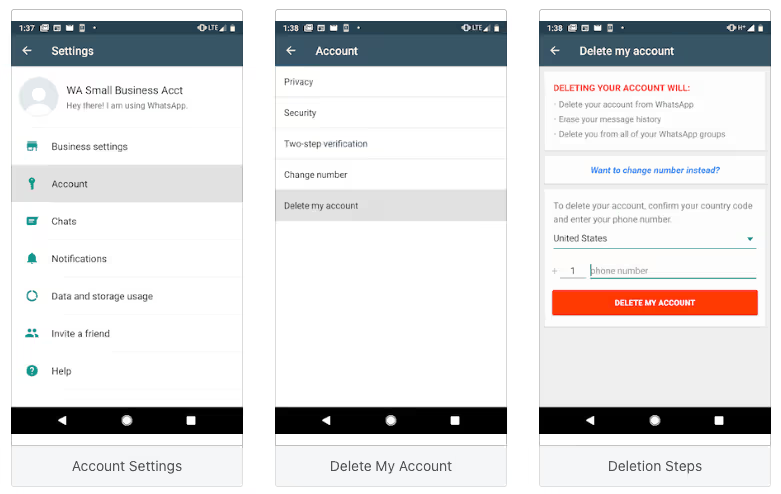
Please be aware that while you are migrating your phone number, every incoming message will be queued by WhatsApp servers and only delivered after a successful migration. This means you are likely to experience considerable delays in customer communication so make sure your audience is aware of the possible inconveniences.
Migrating your Phone Number from App to API with Landbot
To connect your WhatsApp number with Landbot, you need to ensure you have all the below requirements ready before you start the connection process:
- Landbot subscription plan. Only accounts with the required Landbot plan will be able to proceed to this setup. (In case you have more doubts please contact our sales team at sales@landbot.io)
- Ensure that your company is in full compliance with WhatApp Commerce Policy.
- WhatsApp phone number will be used (As mentioned above, you can use a phone number that is already registered in the Messenger or Business versions of WhatsApp. However, in order to register this phone number with WhatsApp Business API, you need to delete the WhatsApp account connected with this phone number— or use a different phone number that is not connected with the WhatsApp application.);
- Log into your Facebook account. If you are going to use an existing Facebook Business account, you must have admin access to Meta Business Suite;
- Your Legal Company Name;
- Also, the selected WhatsApp phone number should be able to receive an SMS or a phone call for verification during the connection process.
For step-by-step take-through, see the video below:
Migrating your WhatsApp API Phone Number to a new BSP Partner
Whether you have integrated with WhatsApp Business Platform directly or through a BSP (Business Solution Provider), it is possible to migrate your registered phone number from one WABA (WhatsApp Business Account) to another.
Why would you want to make a switch? You could find a BSP whose features and services are a better fit for your business. In this case, migrating your phone number to a different BSP—also referred to as porting—is convenient as it allows you to keep your:
- Display name
- Quality rating
- Messaging limits
- Official Business Account status
- High quality message templates (previously approved)
The migration itself requires 3 key assets:
- Source WABA (the account to which the phone number is currently registered)
- Phone number (the number that is going to be migrated)
- Destination WABA (the account to which the number will be migrated)
Phone number porting has to be initiated by the BSP or the business that owns the destination WABA.
So, what does the whole migration process look like?
First great news, there is no downtime. Until the migration is complete (by finishing the number registration with your destination WABA), you can continue to send and receive messages with the source WABA. And, once it’s done, the selected destination WABA can start sending those messages immediately.
As per your message templates, all the high-quality ones that are approved in your source WABA, will be duplicated and also automatically approved with the destination BSP—if that BSP has the capacity to accommodate them. Low-quality message templates, those pending approval or previously rejected, will not be migrated.
Now, what about billing? Simply put, any messages sent before the migration is complete are charged to the source BSP or business WABA, and all messages sent after the porting are changed to the destination BSP.
Lastly, there are some limitations you should consider, such as:
- You can’t migrate the test business numbers issued by WhatsApp;
- You can’t migrate message and chat history.
- All phone numbers have to be migrated individually, so if you have several numbers associated with your current WABA account, you have to port them one by one.
You can read more about the process in the official Facebook guidelines.
Migrating your WhatsApp API Phone Number to Landbot
There are two different scenarios in which you might be considering porting your WhatsApp phone number to Landbot:
a) You are not a Landbot customer yet, but want to use our service as well as migrate the your WhatsApp numbers from your business WABA or your source BSP to have it all “under the same roof”
b) You are a Landbot customer using our WhatsApp solution already but are using your own WABA or another API provider to manage your account.
The porting process in both cases is, essentially, the same process except, if you are already a Landbot customer, your message and chat history will me migrated automatically if you have an up and running WhatsApp integration with Landbot.
To kick off the number porting process you will need:
- Your phone number must be able to receive and verify a 6 Digit PIN Code through SMS or Voice Call;
- The WABA connected to the selected number must be verified by Facebook;
- Your Landbot account cannot be in Sandbox and Limited access tier mode, you must have a proper WhatsApp solution subscription;
- You need to request your old BSP to disable Two-Factor Verification (If you are migrating a phone number already connected to Landbot you need to reach out to success@landbot.io to help you disconnect it).
You must also have:
- Admin Access to Business Manager (It’s necessary since you will need to accept the “Message-on-Behalf” request)
- Facebook Business ID of the number you want to port.
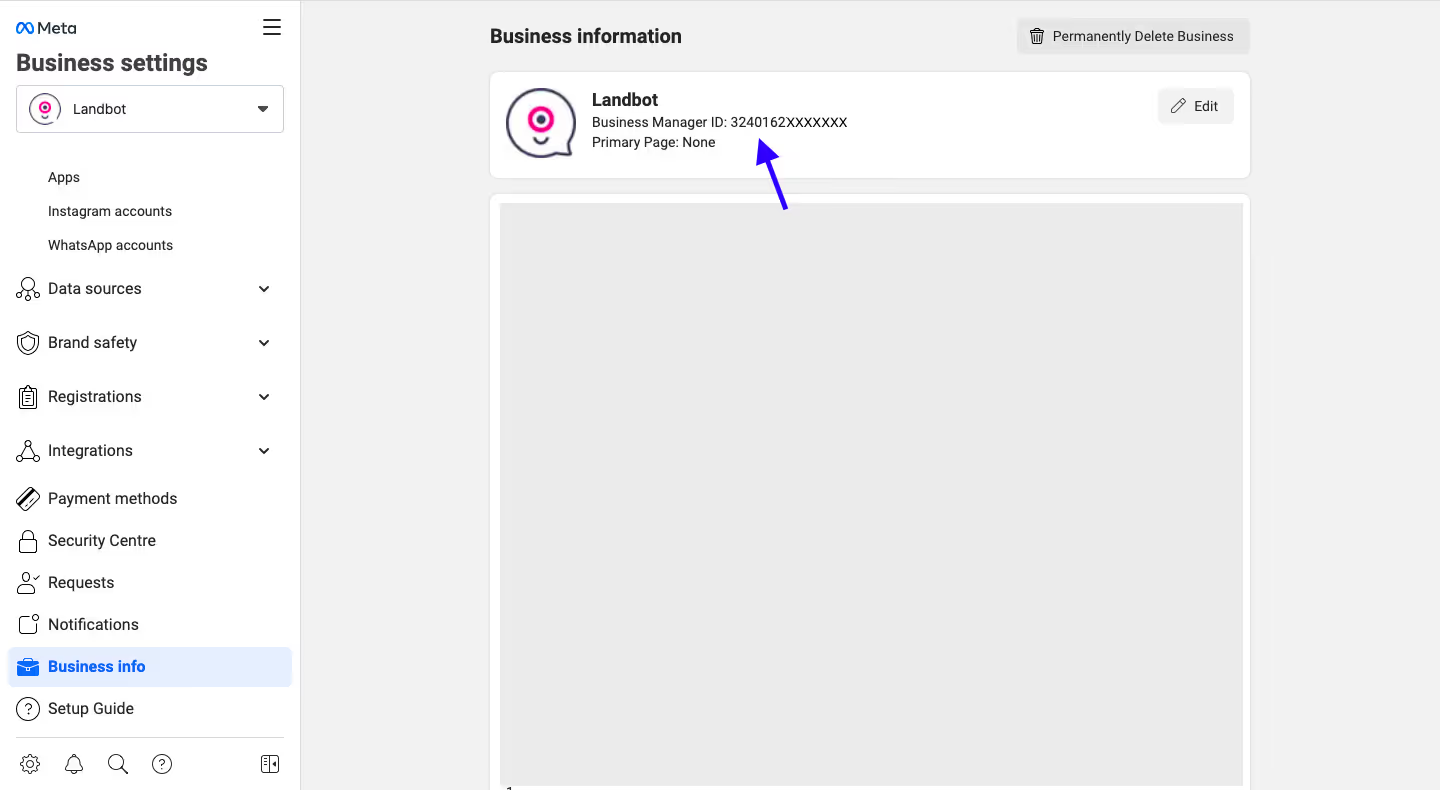
You can learn more about the process in this step by step Landbot WhatsApp porting tutorial.
And that is all you need to know about WhatsApp number porting in a nutshell!


.avif)



.avif)
.avif)
.avif)
%20(1).png)
.avif)


%20(1).png)
%20(1).png)
